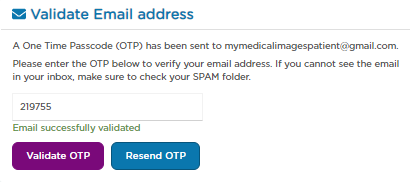Changing Your Email Address
Step 1: Log-in to your mymedicalimages account at https://app.mymedicalimages.com/.
Step 2: Click on the Main Menu icon in the top left-hand corner of the page.
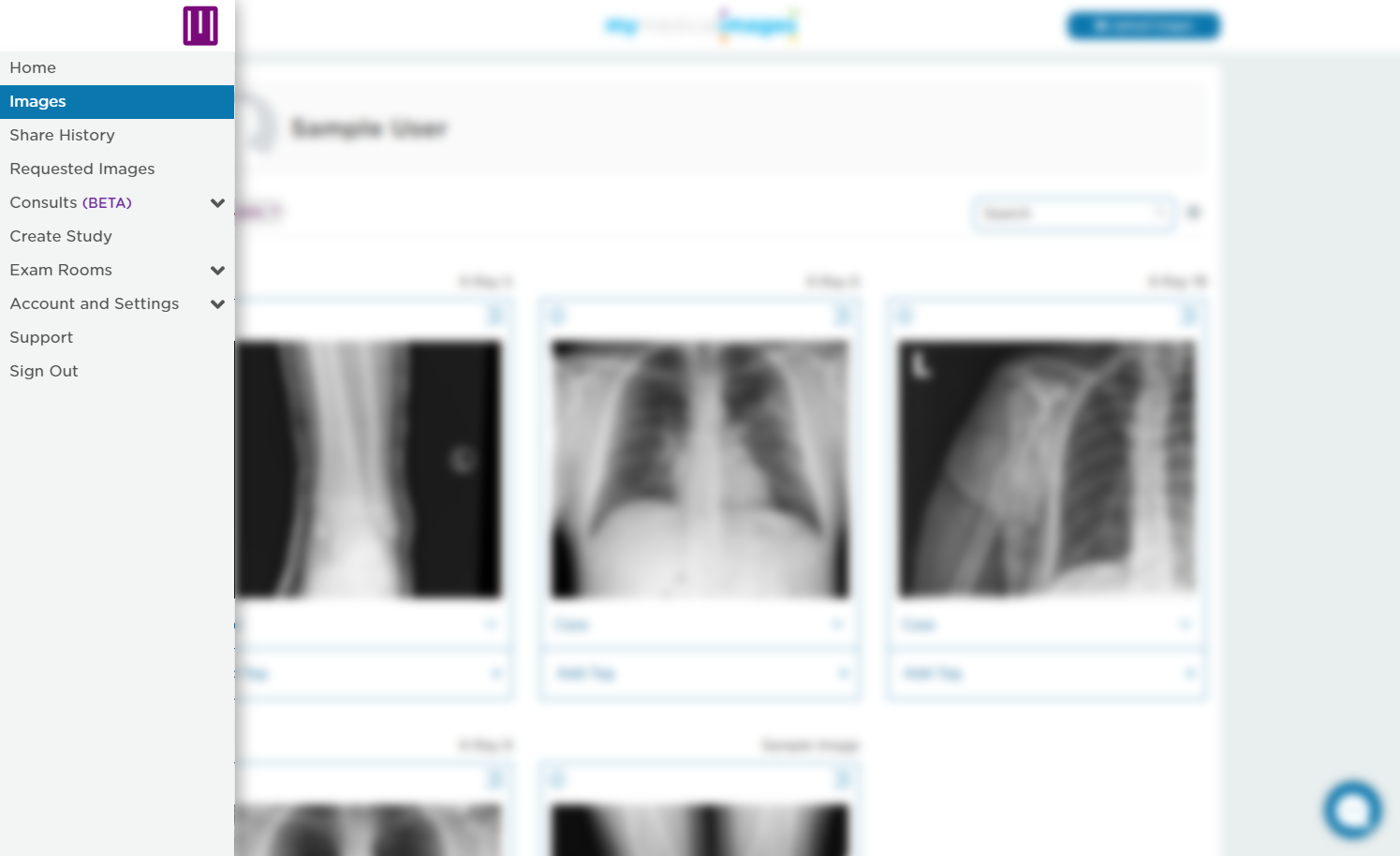
Step 3: Select the “Account and Settings” dropdown menu, then click on the “Account Info” option.
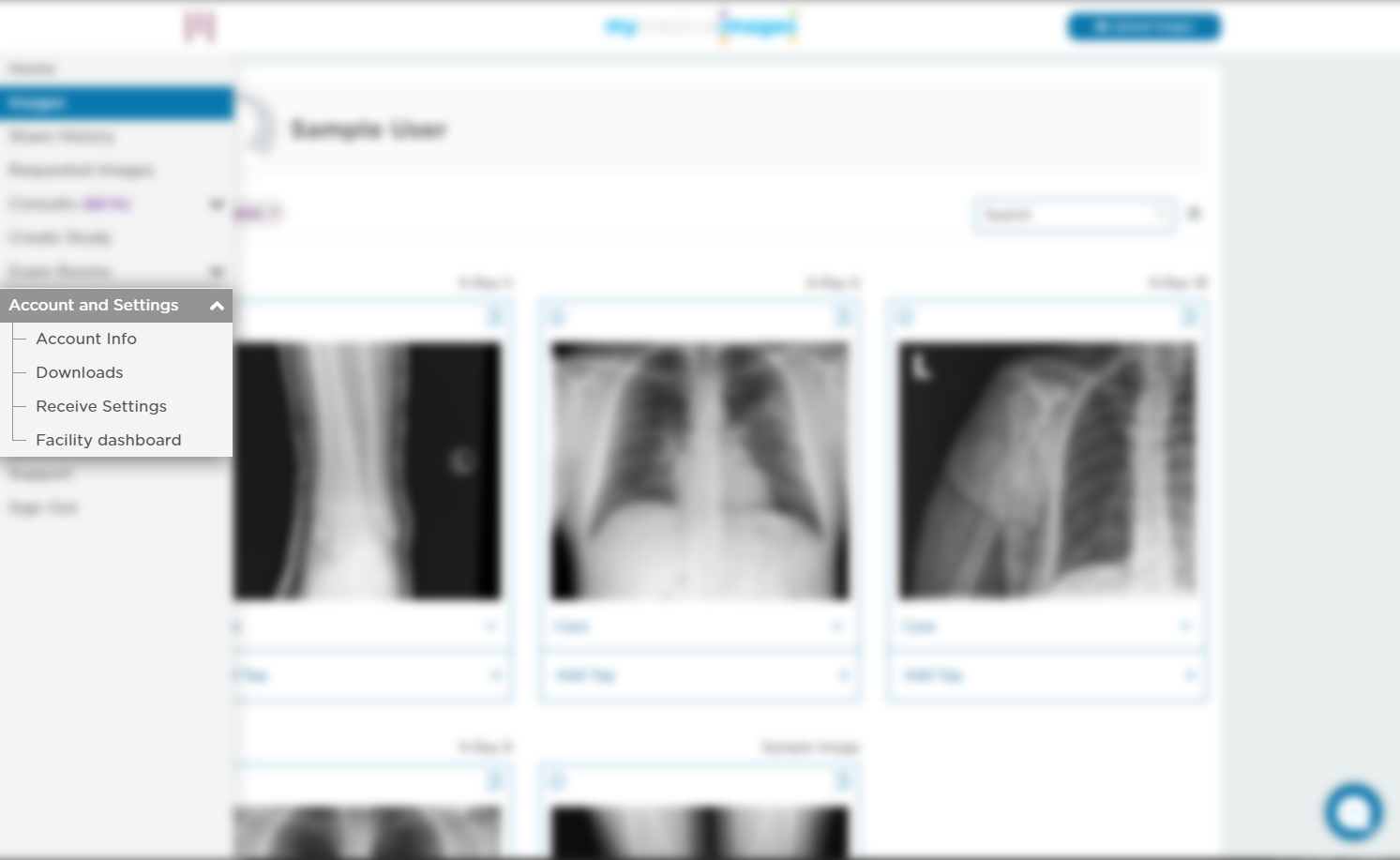
Step 4: Click on the blue “Update email address” button located at the bottom of the page.

Step 5: Enter in the new email that you would like to use, then click on the Save button.
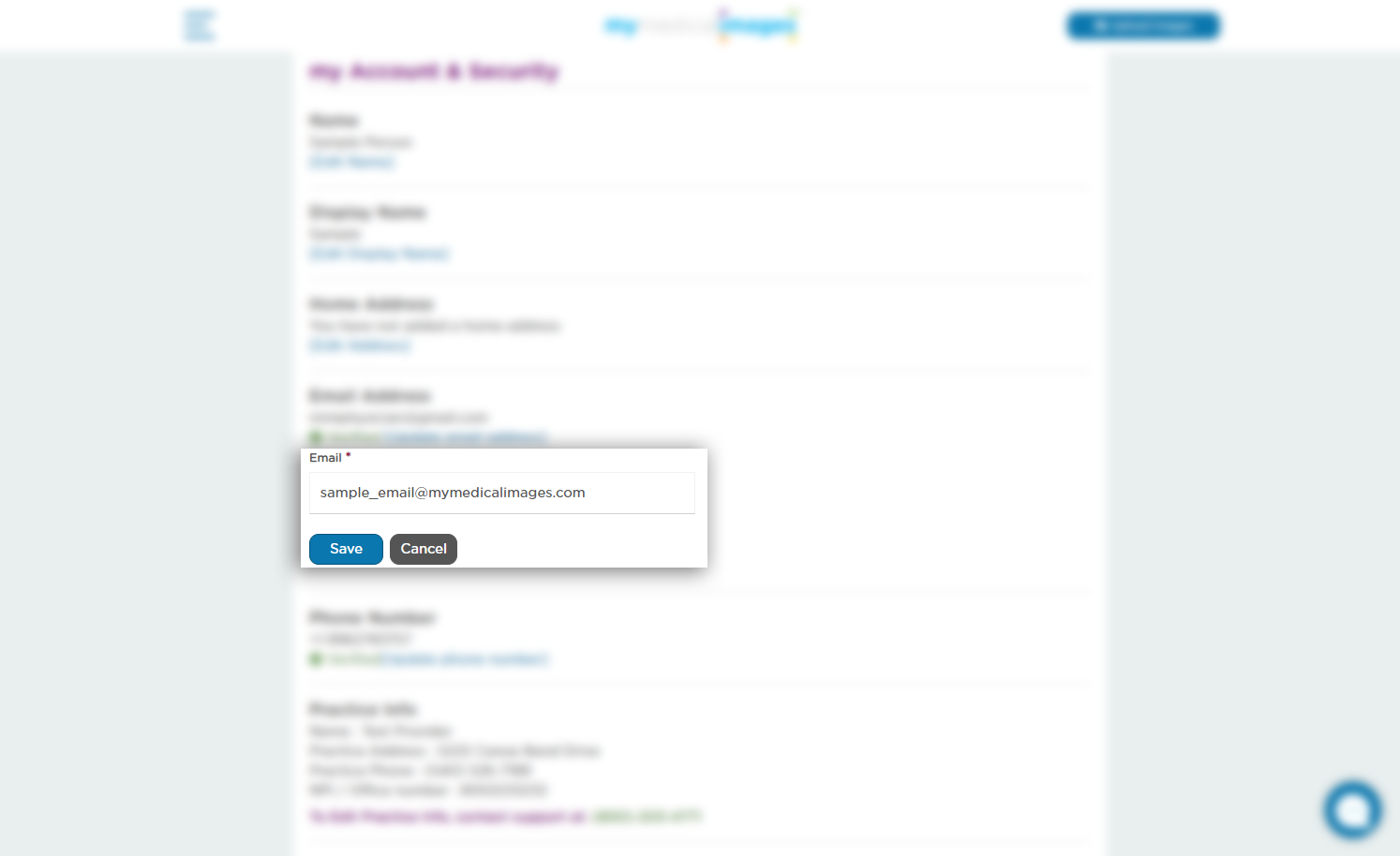
Step 6: You Will be redirected to the Validate Email Address page, where you will be asked to enter in a One Time Passcode that has been sent to the email address you entered in the previous step. Enter this passcode into the text field given on the page and click the blue “Validate OTP” button.
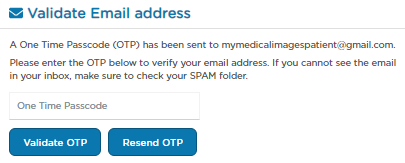
Here is an example of what that email may look like:
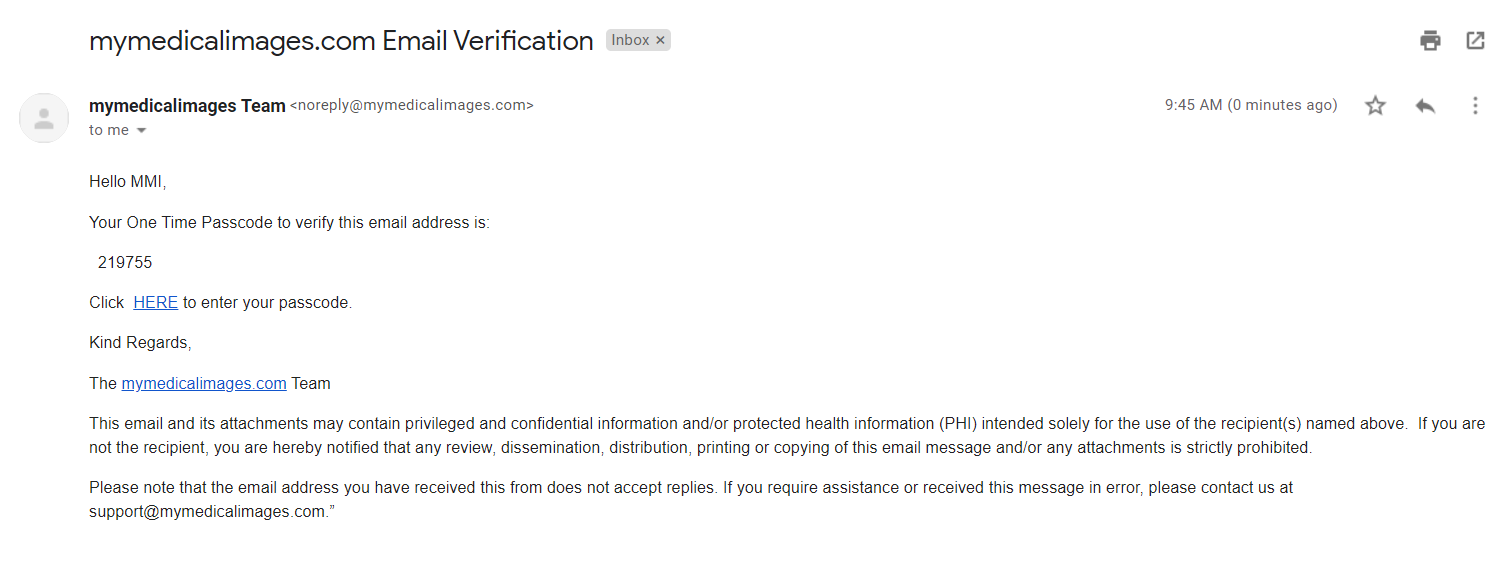
If the code was accepted, you will receive a confirmation message appear below the OTP text box that reads: “Email successfully validated”. This message will display for a short while, after which you will be put back on the dashboard.